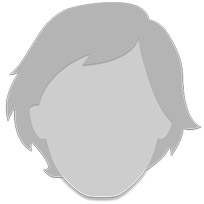PICS The Definitive HOW-TO-ADD Pics To Your Posts
It is my hope that the Directions Below will be of some service to those who want to add Pics to their Posts but don’t know how and are going crazy trying to figure it all out! *lol*

I know it will seem complicated at first but, truly, once you’ve done it a couple of times, you’ll be adding Pics all over the place!
Good luck, everybody!  Faire
Faire
-
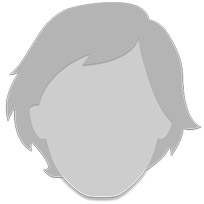
Thanks for such precise directions.. awesome!! ??????
-

I saw u asked how to post pictures. Faire did a great job giving a lesson on how!
-

Thanks , for taking the time to post all this. 🙂
-

I have an Imac and I couldn’t do it your way FaireMaiden. However, I was able to go to the Web and search for the images and save them from there. That said, last night I wore this Iman trench along with Serena’s olive colored leggings and some taupe tall boots and felt pretty darn stylish


-

Thanks ! I am posting right now because of YOU!
-

Well done Faire. You taught me that in one night. I’ve been going since that night so long
ago.:heart::womanhappy:
-

Thank you kind lady!!:womanhappy::heart:
-
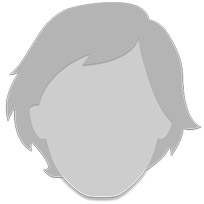
Thanks so much …very precise instructions. Now only thing I need to know is… how to print all that info out so I can study it and then possibly use it. I’m somewhat a newbie at all this.
-

FIRST, you have to SAVE a PIC into your PICTURES FOLDER on your computer.
Place your Cursor on a Picture, Right-Click on that Picture, choose SAVE PICTURE AS, and Double-Click on the Folder you want your Picture to go into.



Once you do that, then you have to come back to your HSN MESSAGE BOX and Click on the ‘INSERT/EDIT IMAGE ICON’ located on the bar above.


Then, Click on BROWSE. Go to the FOLDER where you saved your PIC and Double-Click on it. When you find the PIC you want to POST, Double-Click on it.



Now, this is where it gets tricky… once the PIC is uploaded into the ‘INSERT IMAGE’ box, you have to make sure that the ‘Title’ box is properly filled-in. There will be a bunch of stuff written in there, and it’s best to delete most of it. You especially can’t have the (.) with whatever Extension is added after it. That’s what messes everything up and leads to getting the HTML Message and HSN deleting the PIC.


You MUST delete the Extension! This is way is should be —>


Don’t bother with the other ‘Size, Alignment, Store-In’ boxes; leave them ‘AS IS’. Click on ‘INSERT IMAGE’.

Your PIC is now in your ‘MESSAGE BOX’. To RESIZE it, Left-Click on it once to Highlight the Pic, then Left-Click again, and Hold Down one of the Boxes attached to the Corners of the Pic, and ‘Drag the Corner’ to make it larger or smaller. Once you’ve got the Size you want, Left-Click once more Outside the Pic to De-Highlight it.

You can add a PIC before, or after, you write your MESSAGE. Most of us write a Message then add a PIC.
Now, Click on the BLUE POST BUTTON and, voila!, your PIC is added to your MESSAGE!
LASTLY, and FINALLY, *lol*, if you are dissatisfied with the Size of the Pic, or want to change something about your Post, you have 24-hours to do so. After 24-hours the Post is Permanent, no further changes can be made to it.
Click on the little WHEEL to the Right of your POST. A Box will come up. Click ‘EDIT REPLY’ and Edit away.

Conversation Info
Posted in Fashion
![]() 10 Replies
10 Replies
![]() 11.27.16 8:48 PM
11.27.16 8:48 PM
 0 Participants
0 Participants