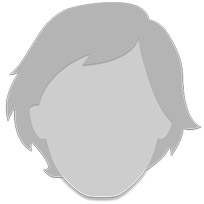Fire tablet quick start guide
I received my Fire tablet 5th Generation with out the Quick start guide. Is there a way to get a picture of it so I can start using. Thank you!
-
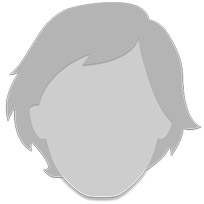
The Quick Start is afree App from Amazon. Go to Amazon and in the search area enter the quick start guide and download. Kindle is very user friendly. I own two. The Hdx and the fire tablets. If you have any questions don’t be afraid to ask.
-
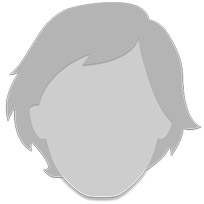
I forgot to mention thqt to turn it on there is a button on top that you press. When it comes on you will see Anazon and then Fire. Next will be a picture with a lock at the bottom. To unlock. just move the lock upward. Next will be the icons. Go to the icon that is “shopAmazon.” Touch it with either a finger or stylus and it will bring you directly to Amazon. There you will find the info for the quick start guide. You will also be able to go online. Amazon’s browser is Silk. The icon is a globe that is white with a gold and green stripe. It works just like any computer. With either a finger or stylus hit the gray area. The keyboard automatically comes up and a slight touch of the key is all you need. This should help to get you started. Also, one last comment. There is a question mark icon as well. This is also a Help area.
-
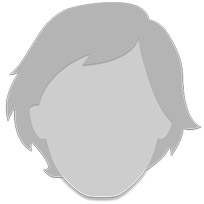
If you have wifi you will need to set up your Kindle. There should be an Icon for Settings. Press Settings and then look for wireless and make sure that it is in the On position. It will bring you to the next area where you will see the name of your wifi. With your finger or stylus, press the wifi in your home. It will bring up the window where you will enter the wifi’s name and password. This should get you started—really….
-
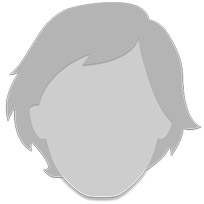
Thank you so very much! I will charge my fire first and follow all of the above!??
-
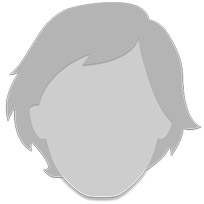
PS: I have the Vipre virus protection for tablets can this be used on the Fire tablet?
-
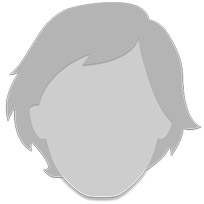
I do not think you can use viper. I am using Malwarebytes which is free. I don,t recall seeing a slot for a viper attachment. You can try the free app store in Amazon. There should be an icon for this. Also, you can use your Kindle while its charging, Just watch the message at the top. You will see the wifi symbol then the
percentage for the time left before recharging followed by the time. Don’t forget to
register your nrw Kindle with Amazon, If I remember correctly this was done automatically when you sign in with Amazon using your Kindle.
-
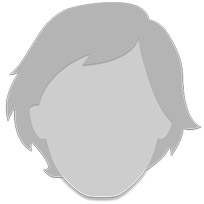
Charging the Kindle does not take long.
-
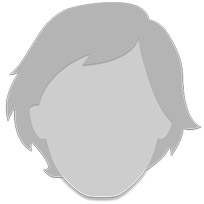
Thank you for all your advice! It really helped!??
-
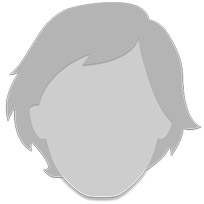
Glad I could help. Hope you will enjoy the kindle. Any other questions don’t hesitate to ask.
Conversation Info
Posted in Electronics
![]() 10 Replies
10 Replies
![]() 07.09.16 11:05 PM
07.09.16 11:05 PM
 0 Participants
0 Participants